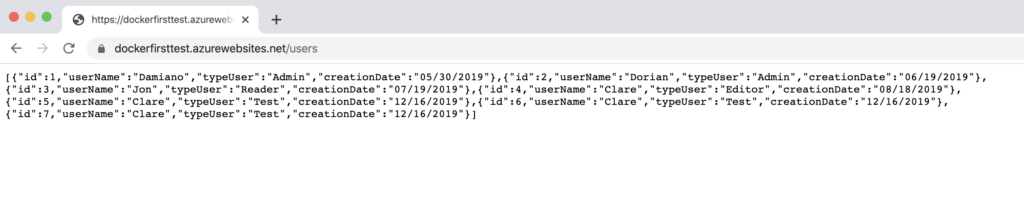In this post, we will see how to deploy our custom image created in the post
Docker – How to push a Docker image into Docker Hub with VS 2019,
in an Azure Web App for Containers.
We open a browser, go to https://portal.azure.com and we create a new Web App for Containers:
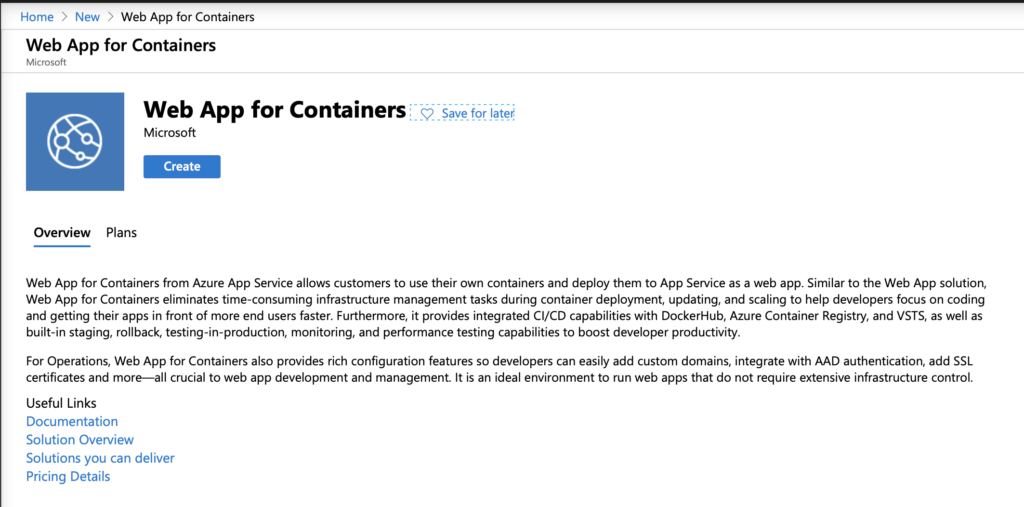
We start inserting Basics information like Name, Resource Group and Region:
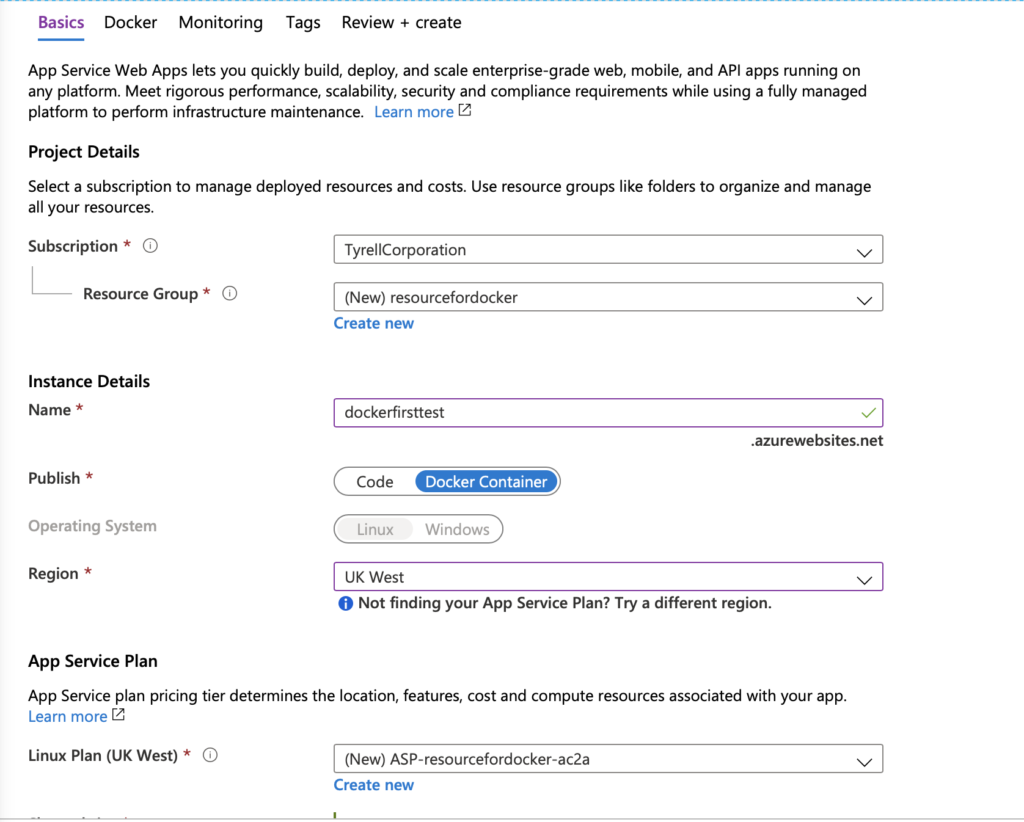
Then, we have to insert information about our Docker image:
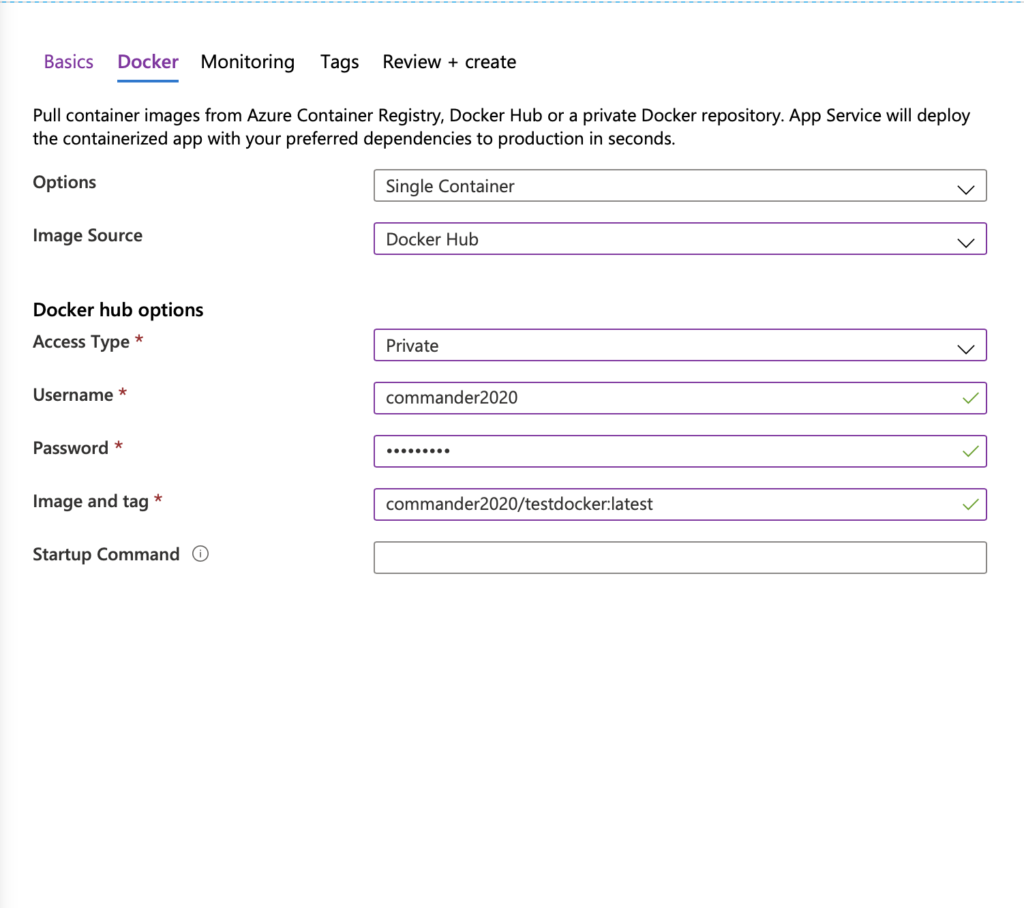
Finally, we check everything is ok and then, we can create the Web App:
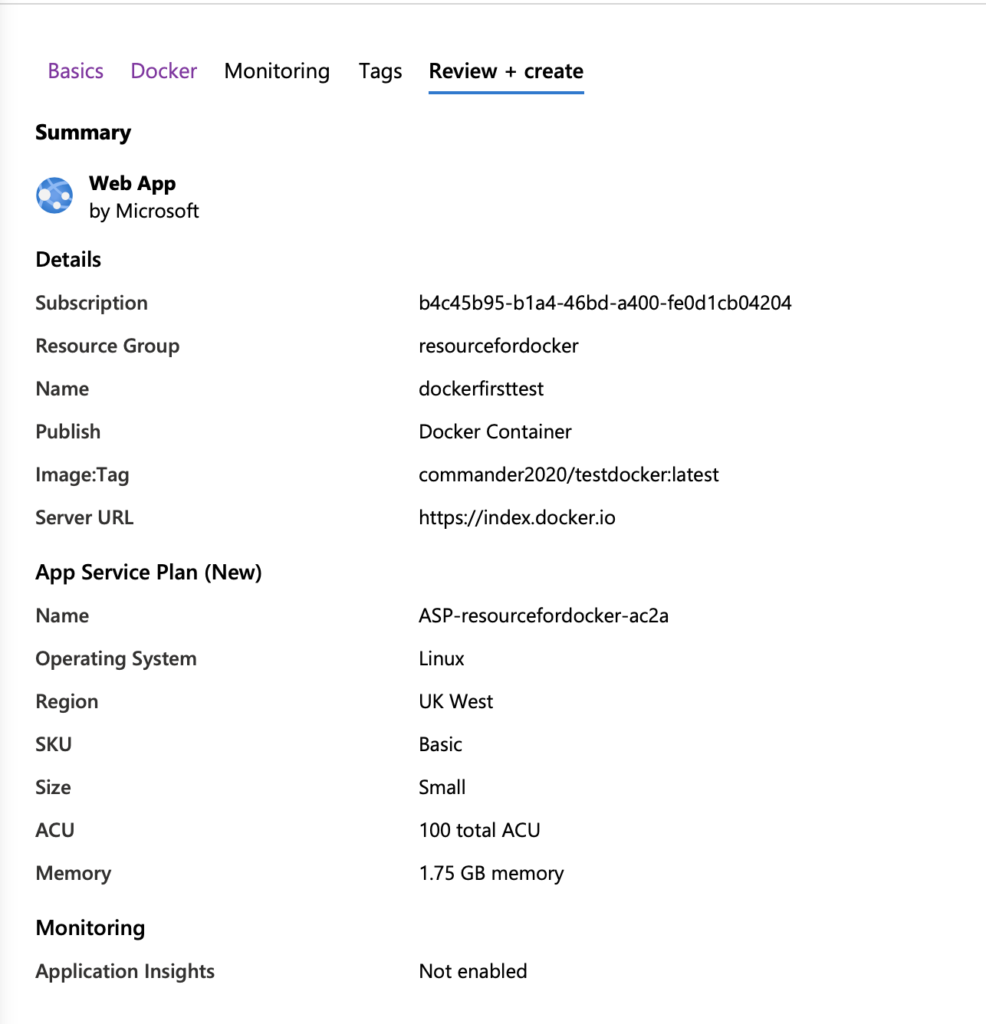
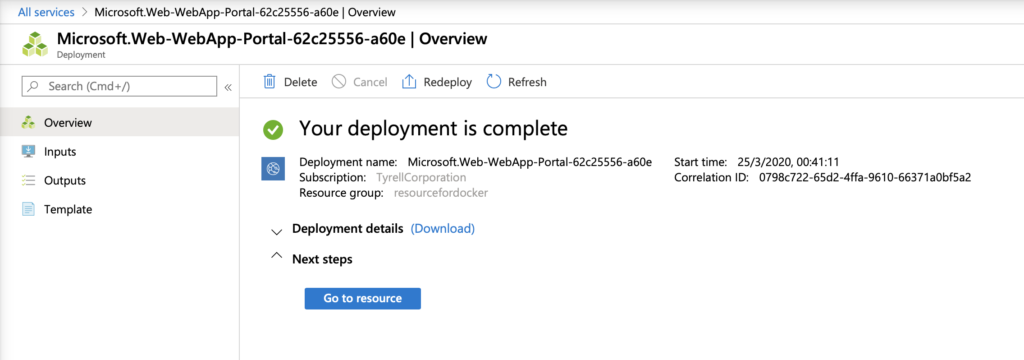
We have done and now, if we open a browser and we go to https://dockerfirsttest.azurewebsites.net/users, this will be the result: