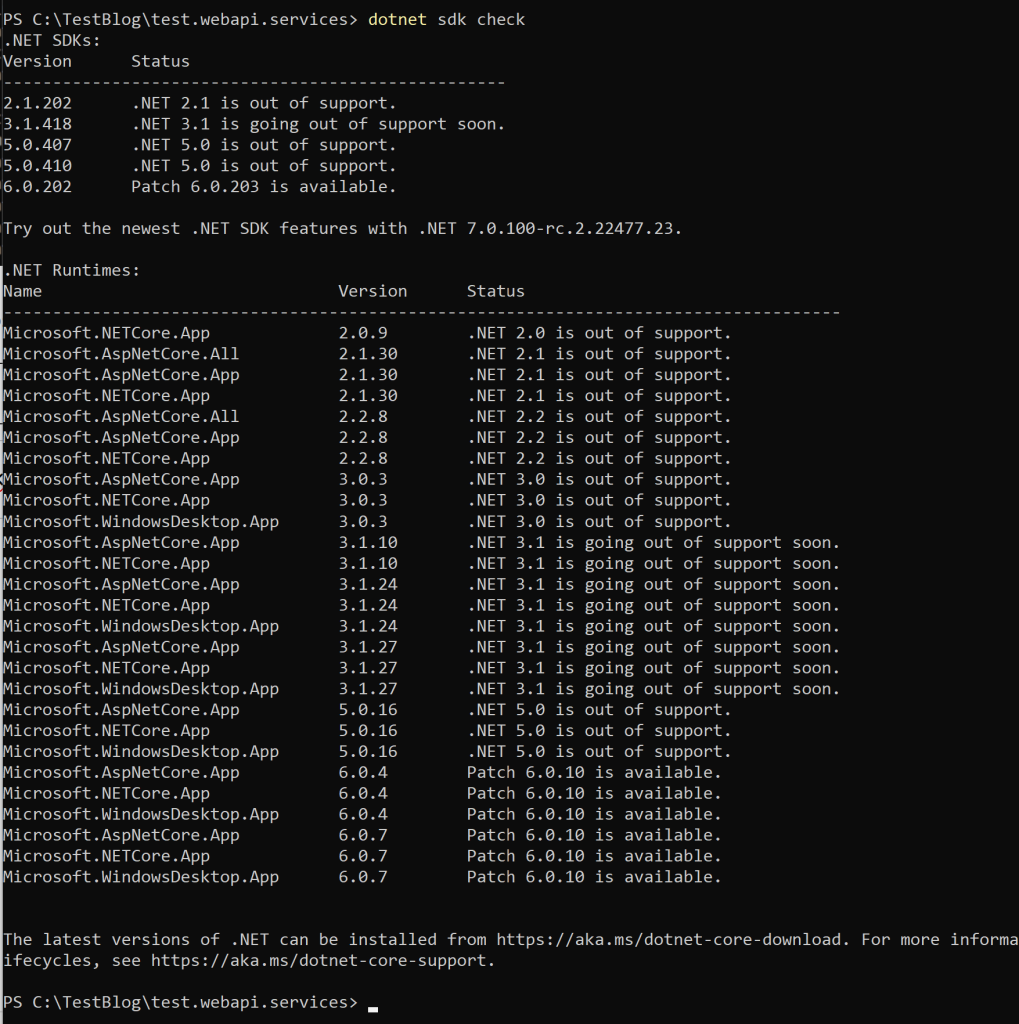In this post, we will see some commands of .NET command-line interface (CLI) that can help us to be more productive.
CLI is a cross-platform toolchain for developing, building, running and publishing .NET applications; in order to run CLI commands, we can use either Terminal (CMD) or Powershell.
For the complete list of commands, we can check out here.
Listing all templates:
1 | dotnet new --list |
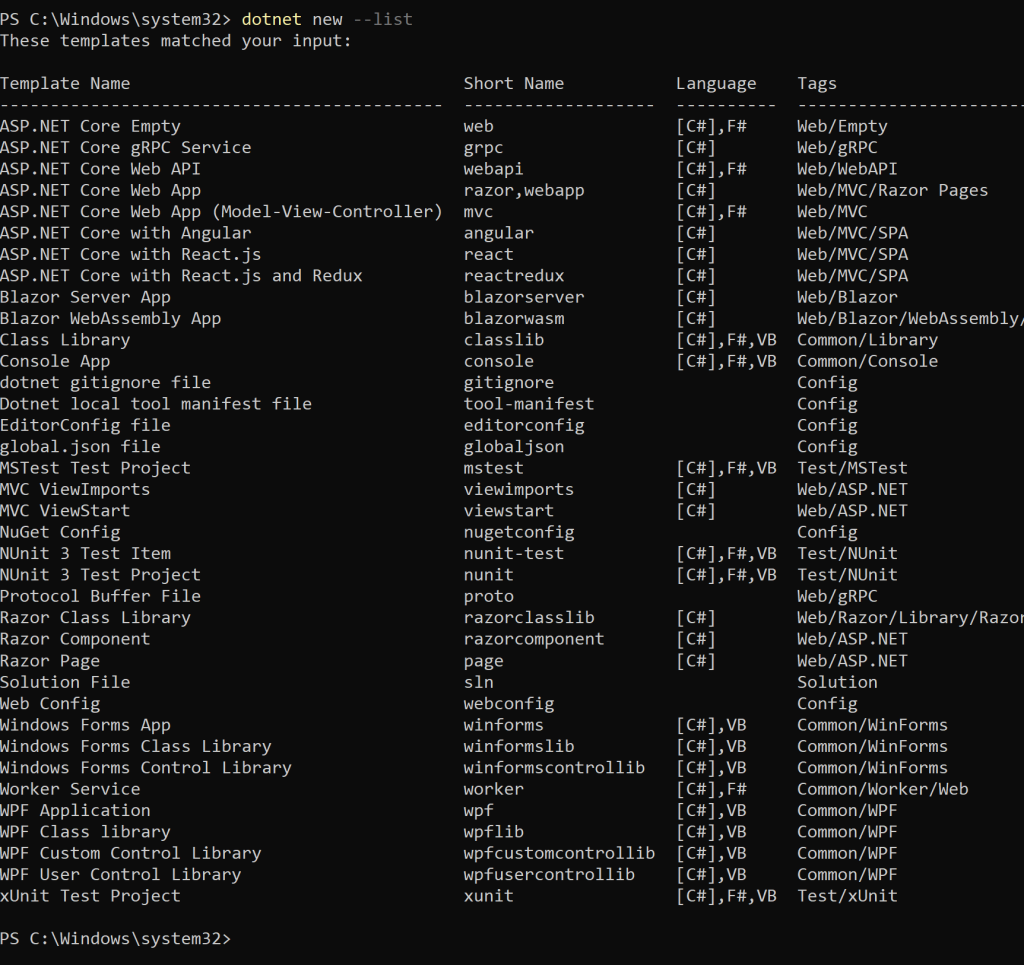
Listing all templates matching a substring:
1 | dotnet new --list Web |
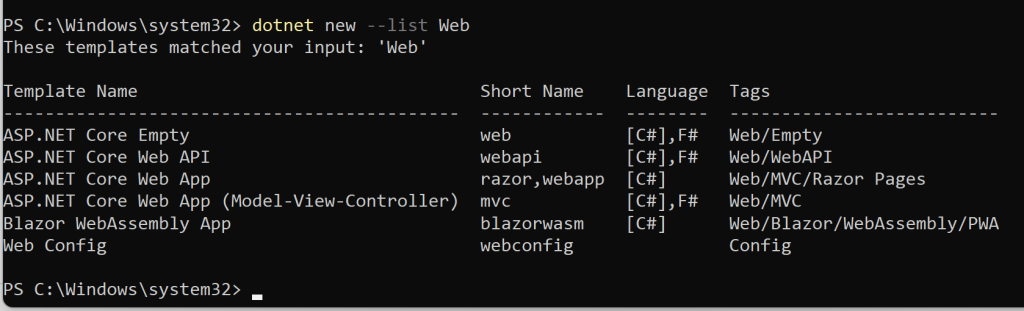
Creating a project:
1 | dotnet new webapi -n test.webapi.services -f net6.0 |
webapi => project template
-n => project name
-f => .net framework
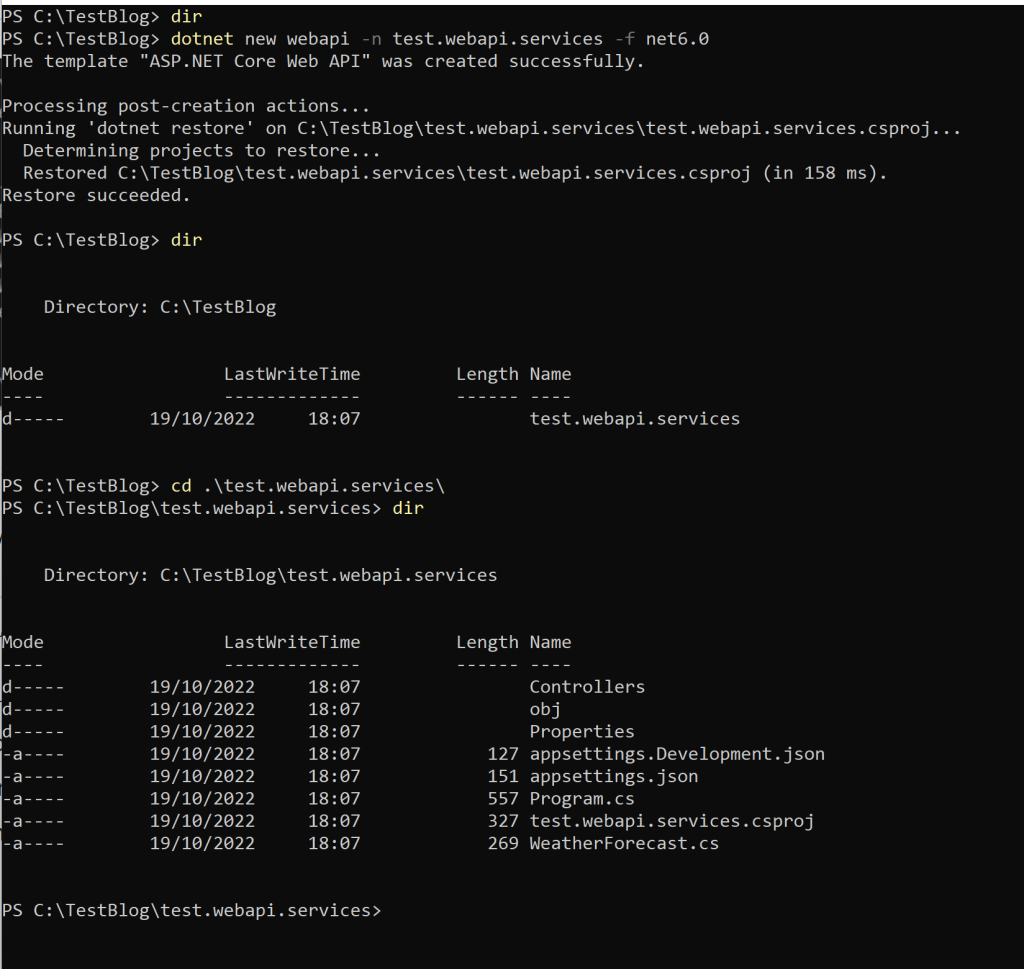
If we open the project with Visual Studio, we can check that everything has been created correctly:
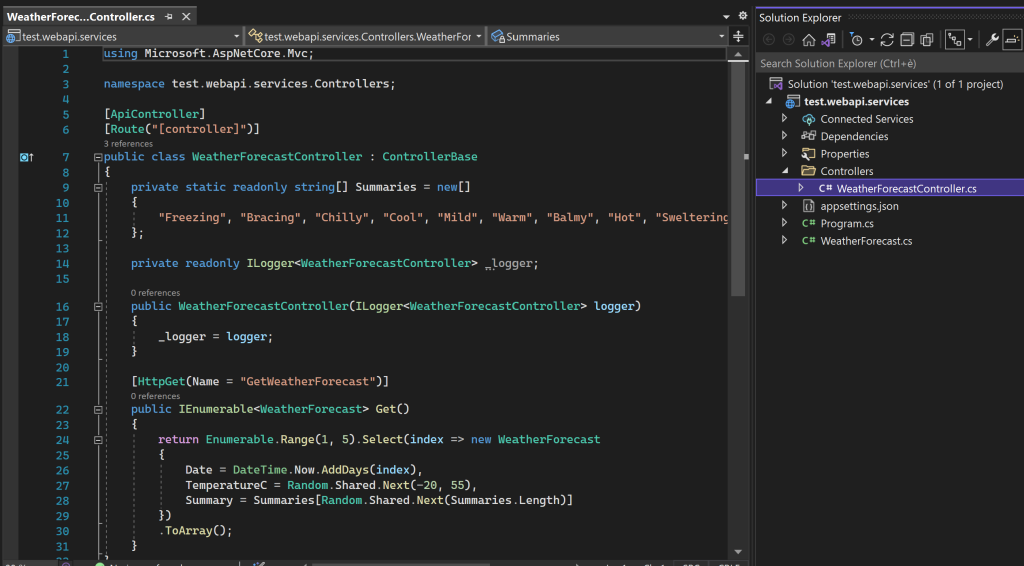
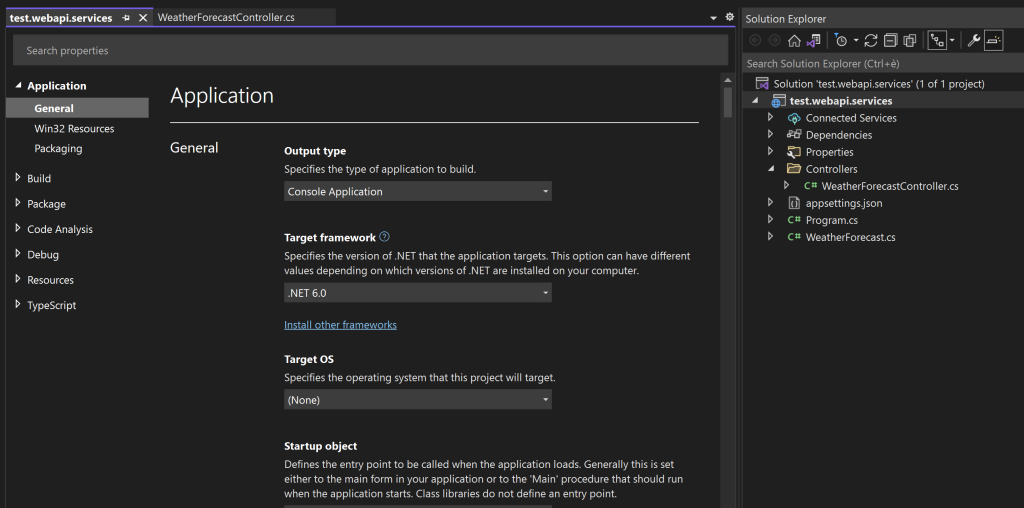
List of all options to use with “dotnet new”:
1 | dotnet new --help |
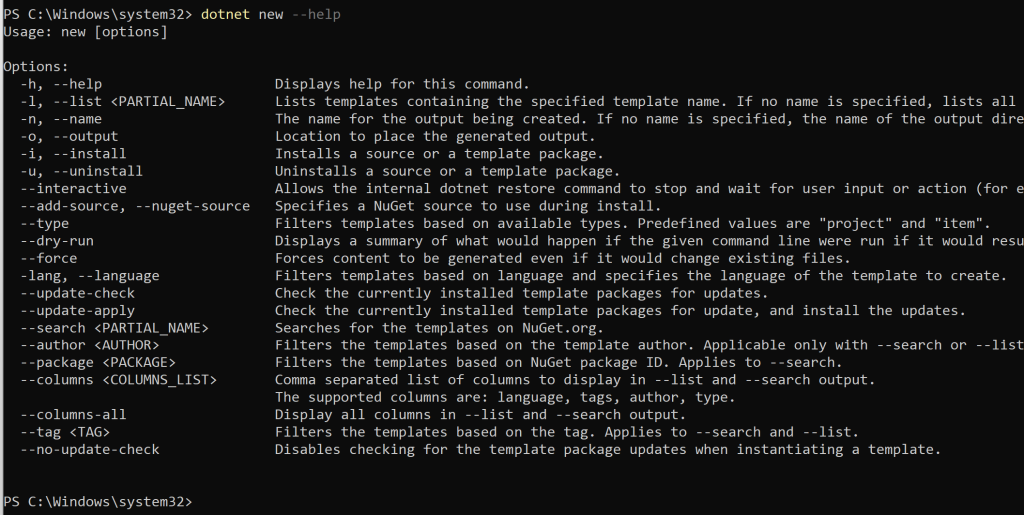
Building of a project with all its dependencies (we have to run it in the project’s directory):
1 | dotnet build |
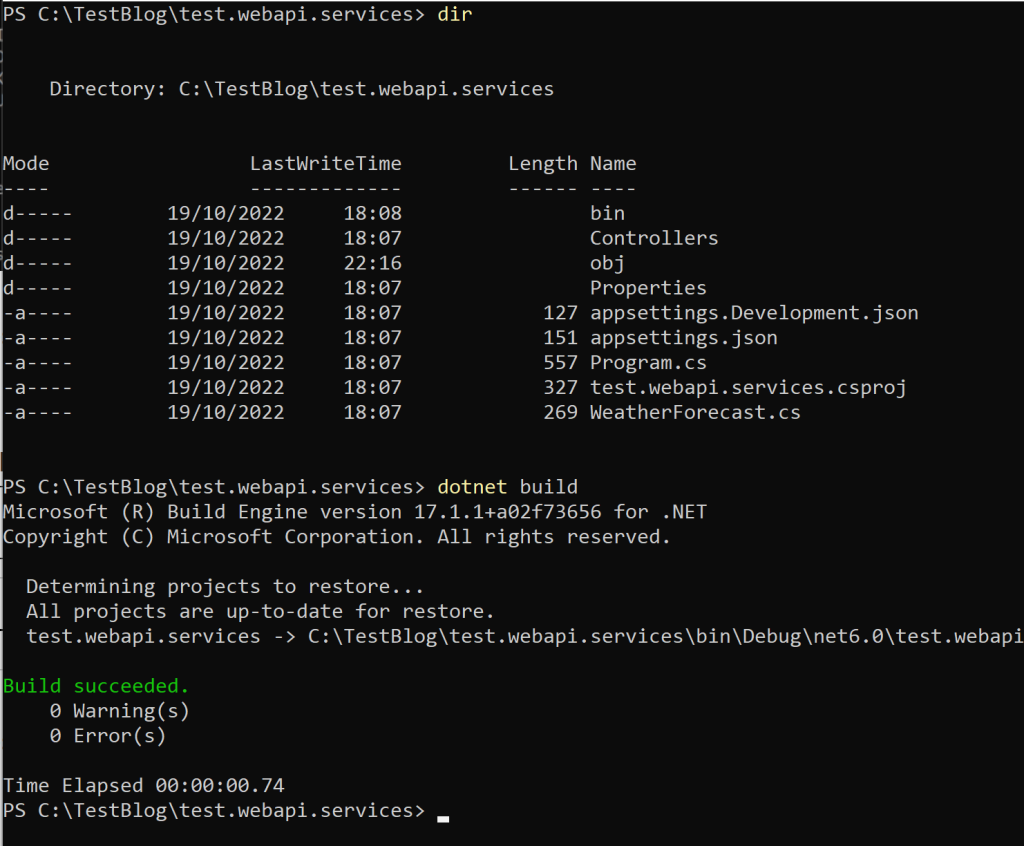
Running source code (we have to run it in the project’s directory):
1 | dotnet run |
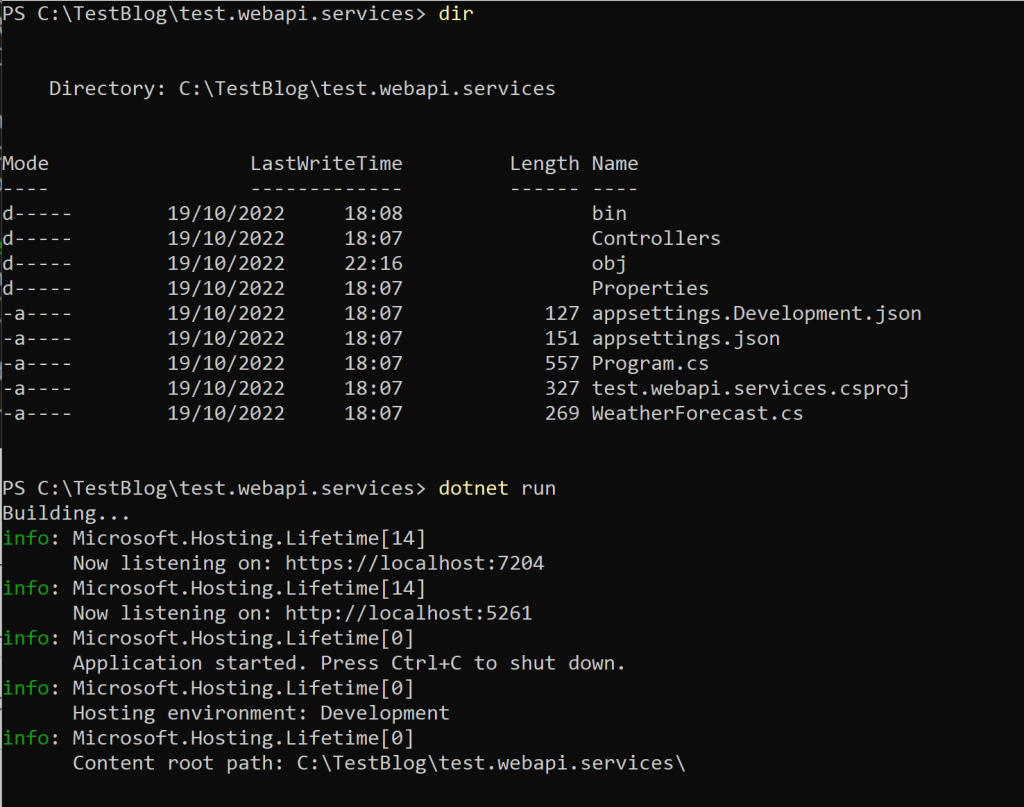
If we open a browser and we go to https://localhost:7204/swagger/index.html, this will be the result:
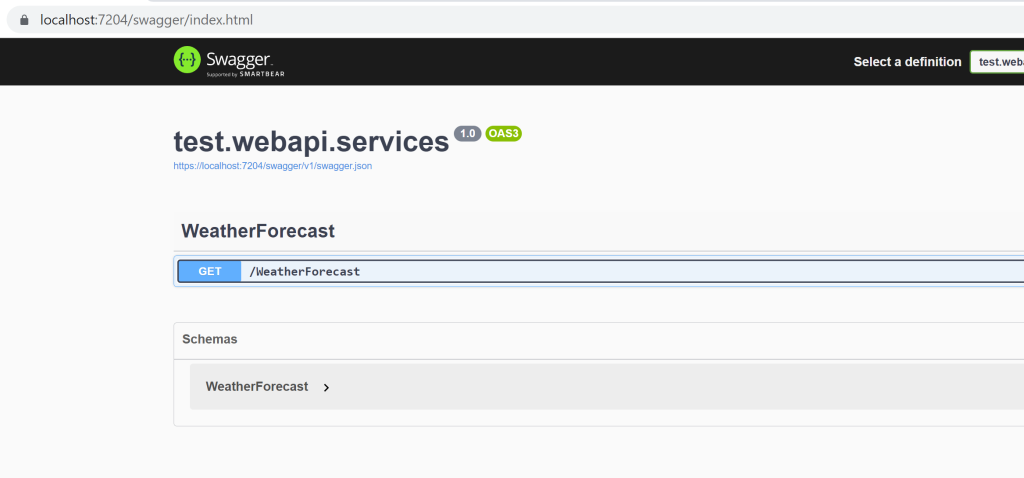
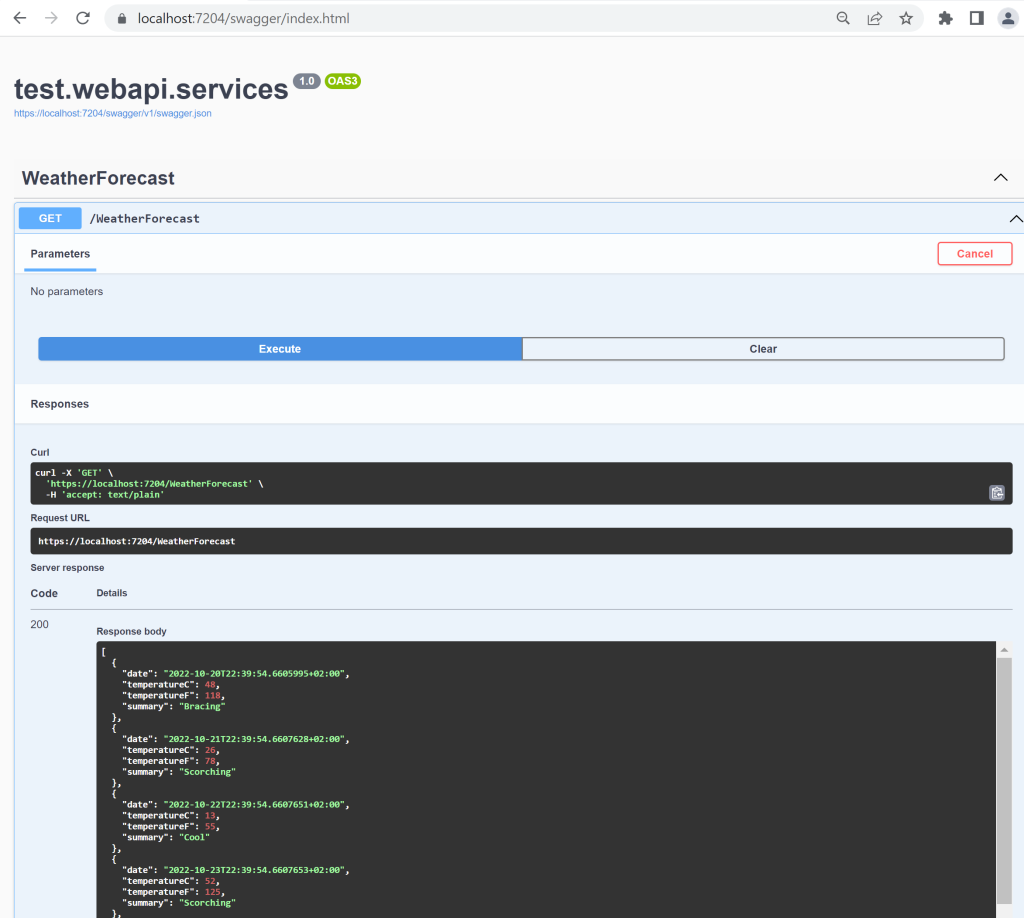
Publishing the application and its dependencies:
1 | dotnet publish |
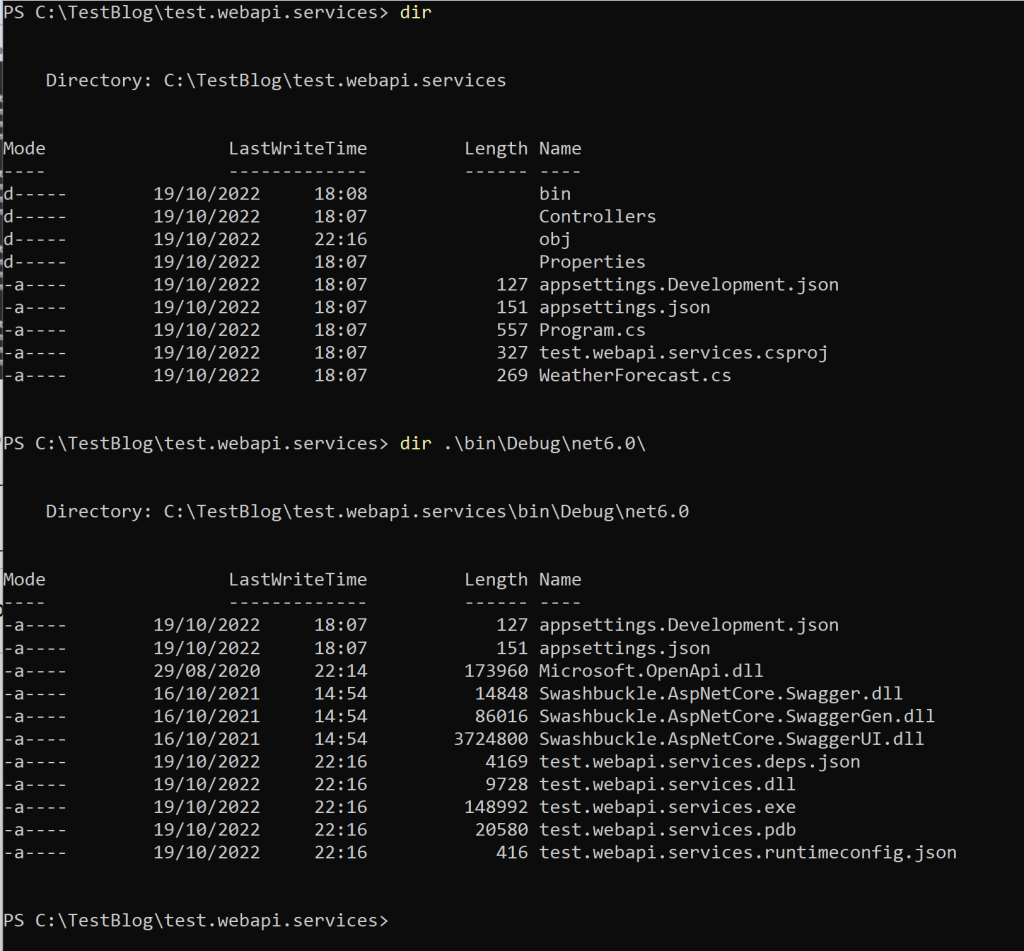
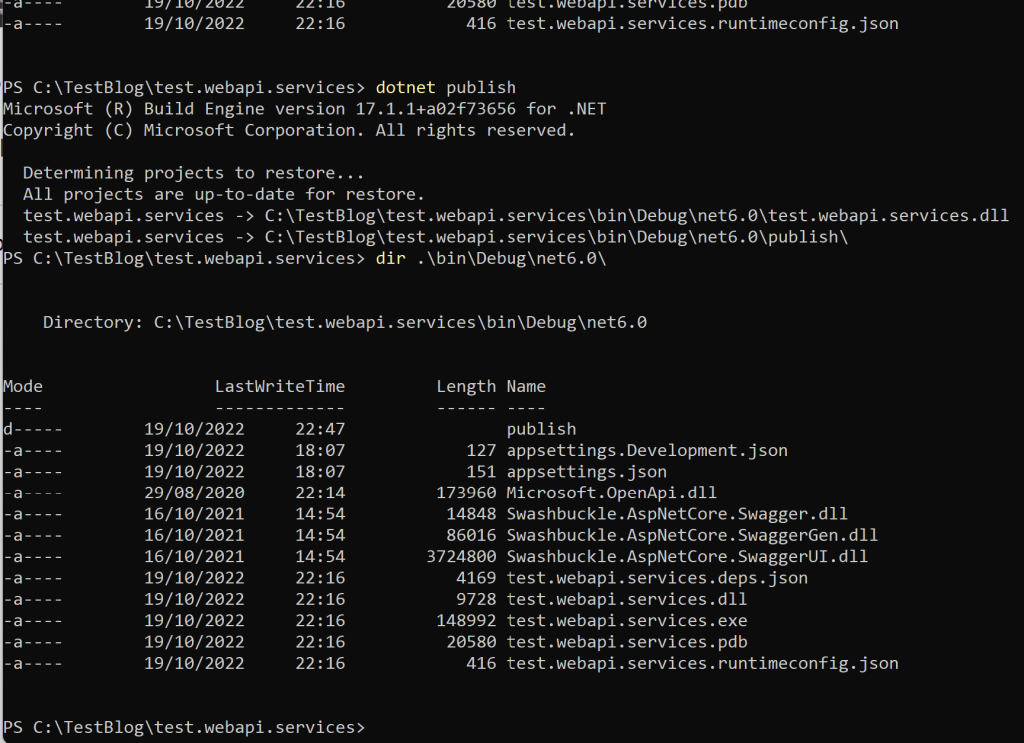
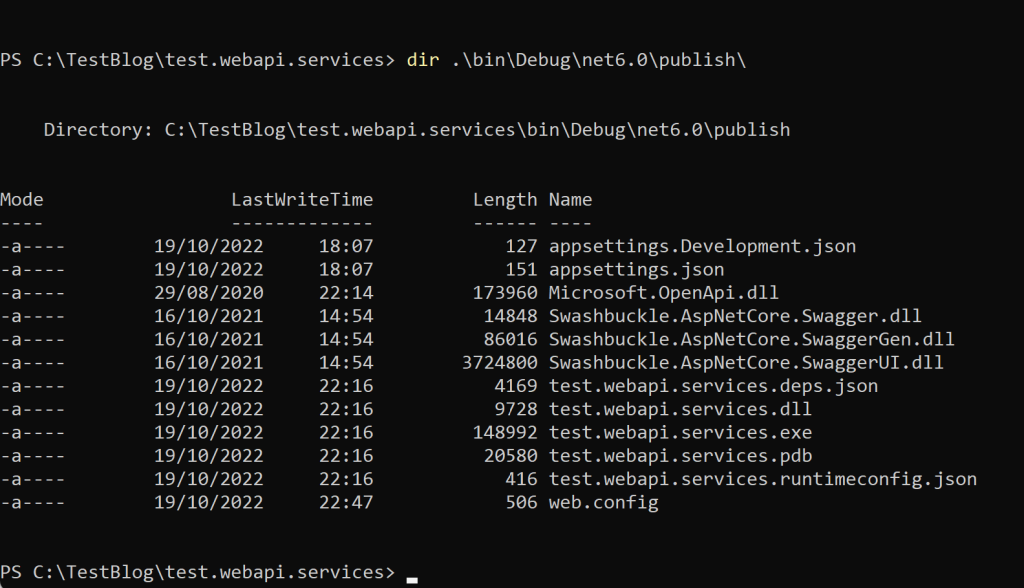
Cleaning the output of a project:
1 | dotnet clean |
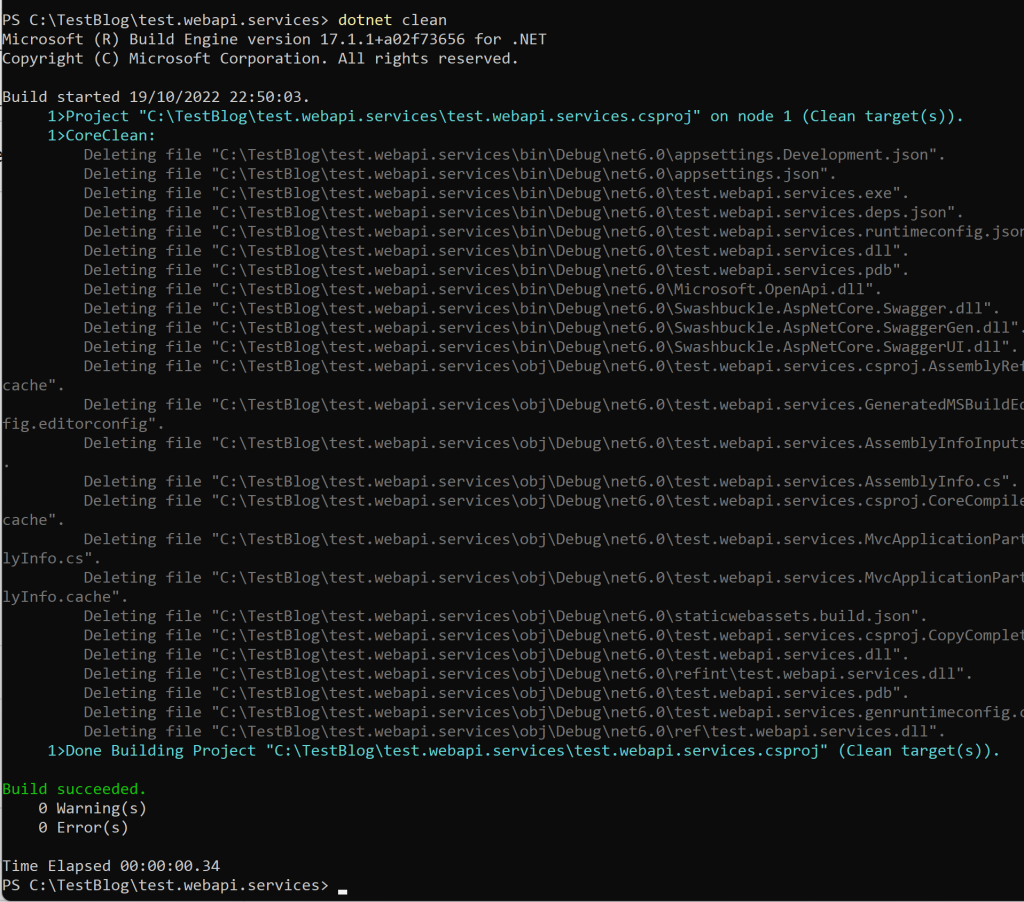
Adding a package:
1 | dotnet add package "package name" |
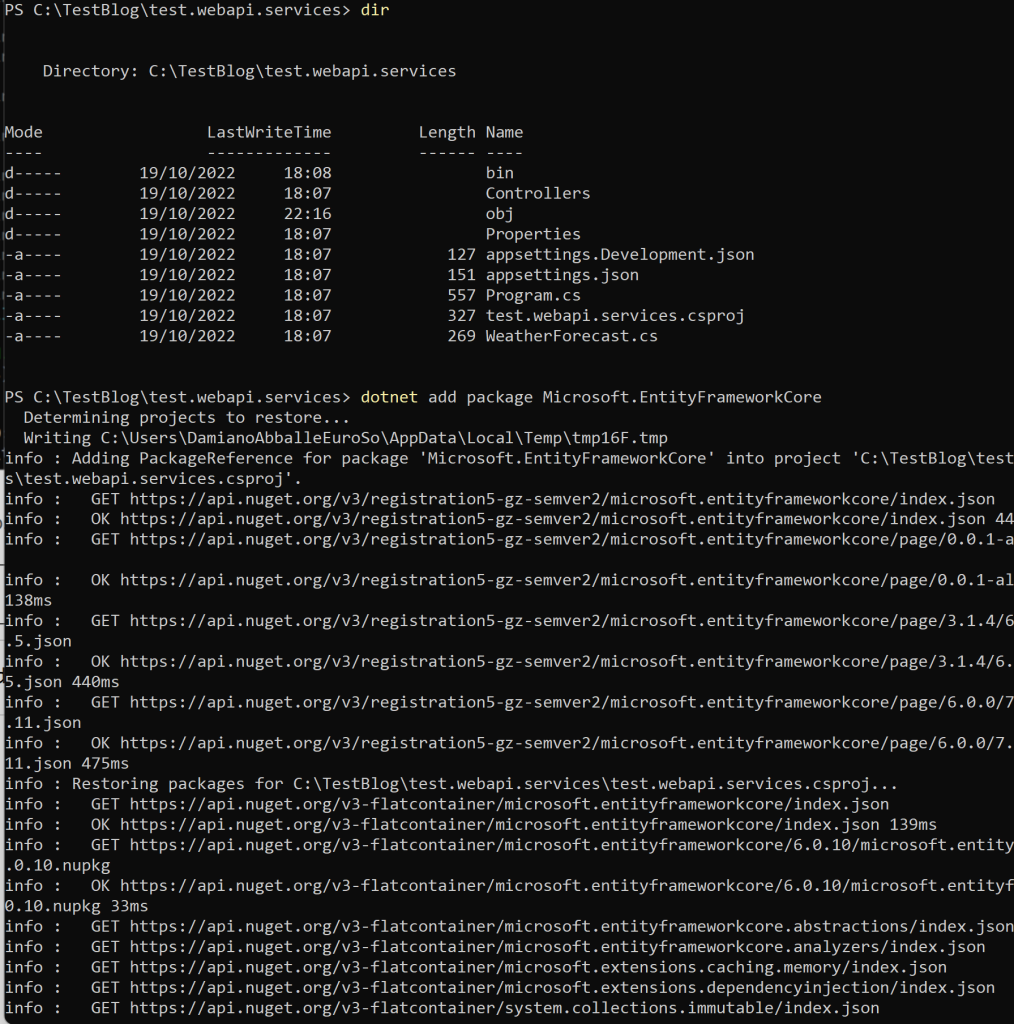
List the latest available version of the .NET sdk:
1 | dotnet sdk check |