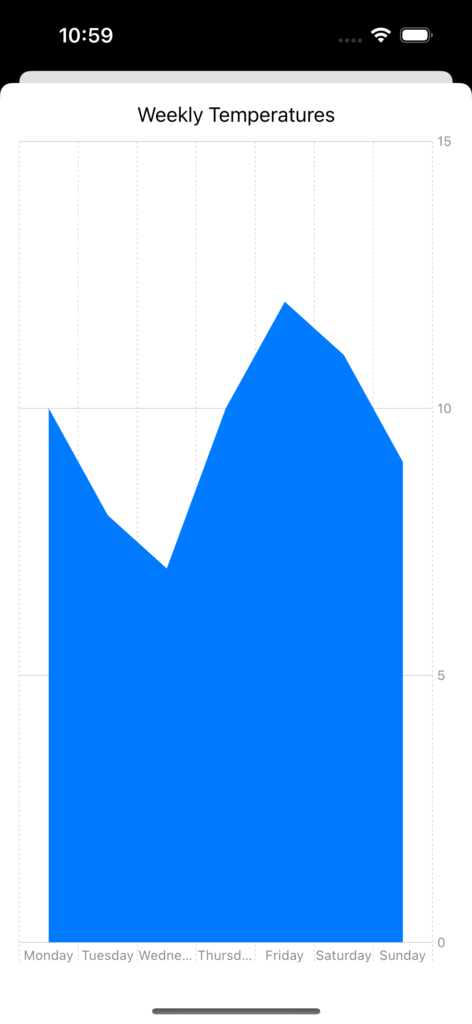In this post, we will see how to use the Charts framework added in SwiftUI 4.
But first of all, what is Charts?
From Apple developer site:
“Swift Charts is a powerful and concise SwiftUI framework for transforming your data into informative visualizations. With Swift Charts, you can build effective and customizable charts with minimal code. This framework provides marks, scales, axes, and legends as building blocks that you can combine to develop a broad range of data-driven charts.”
In a nutshell, the Charts framework helps us to create charts in a simple way.
To better understand it, we will create an application in which we will display weekly temperatures using five types of charts: Vertical/Horizontal Bar chart, Line chart, Point chart, and Area chart.
Let’s start opening Xcode and we create an IOS App project called TestCharts where, we will define a menu like this:
[CONTENTVIEW.SWIFT]
import SwiftUI
struct ContentView: View {
var body: some View {
VStack(spacing: 20) {
Button(action: {
// Action for button 1
}) {
Text("Vertical Bar Chart")
.font(.headline)
.foregroundColor(.white)
.padding()
.frame(maxWidth: .infinity)
.background(Color.blue)
.cornerRadius(10)
}
Button(action: {
// Action for button 2
}) {
Text("Horizontal Bar Chart")
.font(.headline)
.foregroundColor(.white)
.padding()
.frame(maxWidth: .infinity)
.background(Color.green)
.cornerRadius(10)
}
Button(action: {
// Action for button 3
}) {
Text("Line Chart")
.font(.headline)
.foregroundColor(.white)
.padding()
.frame(maxWidth: .infinity)
.background(Color.orange)
.cornerRadius(10)
}
Button(action: {
// Action for button 4
}) {
Text("Point Chart")
.font(.headline)
.foregroundColor(.white)
.padding()
.frame(maxWidth: .infinity)
.background(Color.red)
.cornerRadius(10)
}
Button(action: {
// Action for button 5
}) {
Text("Area Chart")
.font(.headline)
.foregroundColor(.white)
.padding()
.frame(maxWidth: .infinity)
.background(Color.yellow)
.cornerRadius(10)
}
}
.padding()
.frame(maxWidth: .infinity, maxHeight: .infinity, alignment: .center)
}
}
struct ContentView_Previews: PreviewProvider {
static var previews: some View {
ContentView()
}
}
If we run the application, the following will be the result:
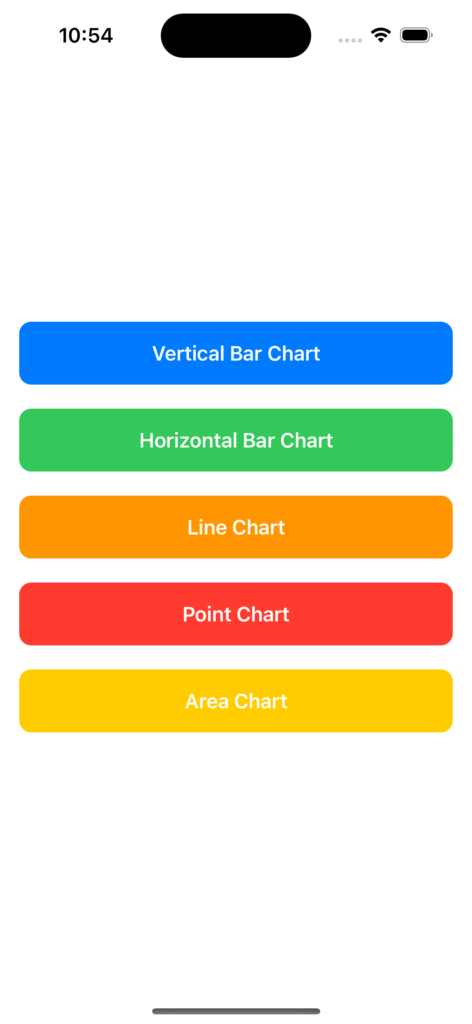
Now, we define the Model and the ModelView that we will use in all charts.
[TEMPERATURE.SWIFT] – Model
import Foundation
struct Temperature: Identifiable {
let id = UUID()
let day: String
let degree: Int
}
[TEMPERATUREVIEWMODEL.SWIFT] – ViewModel
import Foundation
class TemperatureViewModel {
private var lstTemperature = [Temperature]()
// constructor
init() {
lstTemperature.append(Temperature(day: "Monday", degree: 10))
lstTemperature.append(Temperature(day: "Tuesday", degree: 8))
lstTemperature.append(Temperature(day: "Wednesday", degree: 7))
lstTemperature.append(Temperature(day: "Thursday", degree: 10))
lstTemperature.append(Temperature(day: "Friday", degree: 12))
lstTemperature.append(Temperature(day: "Saturday", degree: 11))
lstTemperature.append(Temperature(day: "Sunday", degree: 9))
}
func GetTemperatures() -> [Temperature] {
return lstTemperature
}
}
Then, we create a View for every single chart:
[VERTICALBARVIEW.SWIFT]
import SwiftUI
import Charts
struct VerticalBarView: View {
@State var objTemperatures = TemperatureViewModel()
var body: some View {
VStack {
Text("Weekly Temperatures")
// 1. Add a chart element
Chart(objTemperatures.GetTemperatures()) { item in
// 2. Bar mark
BarMark(
x: .value("Day", item.day),
y: .value("Degree", item.degree)
)
.annotation {
Text("\(item.degree)°")
}
}
}
.padding()
}
}
struct VerticalBarView_Previews: PreviewProvider {
static var previews: some View {
VerticalBarView()
}
}
[HORIZONTALBARVIEW.SWIFT]
import SwiftUI
import Charts
struct HorizontalBarView: View {
@State var objTemperatures = TemperatureViewModel()
var body: some View {
VStack {
Text("Weekly Temperatures")
// 1. Add a chart element
Chart(objTemperatures.GetTemperatures()) { item in
// 2. Bar mark
BarMark(
x:.value("Degree", item.degree),
y: .value("Day", item.day)
)
.annotation {
Text("\(item.degree)°")
}
}
}
.padding()
}
}
struct HorizontalBarView_Previews: PreviewProvider {
static var previews: some View {
HorizontalBarView()
}
}
[LINECHARTVIEW.SWIFT]
import SwiftUI
import Charts
struct LineChartView: View {
@State var objTemperatures = TemperatureViewModel()
var body: some View {
VStack {
Text("Weekly Temperatures")
// 1. Add a chart element
Chart(objTemperatures.GetTemperatures()) { item in
// 2. Line mark
LineMark(
x: .value("Day", item.day),
y: .value("Degree", item.degree)
)
.annotation {
Text("\(item.degree)°")
}
}
}
.padding()
}
}
struct LineChartView_Previews: PreviewProvider {
static var previews: some View {
LineChartView()
}
}
[POINTCHARTVIEW.SWIFT]
import SwiftUI
import Charts
struct PointChartView: View {
@State var objTemperatures = TemperatureViewModel()
var body: some View {
VStack {
Text("Weekly Temperatures")
// 1. Add a chart element
Chart(objTemperatures.GetTemperatures()) { item in
// 2. Point mark
PointMark(
x: .value("Day", item.day),
y: .value("Degree", item.degree)
)
.annotation {
Text("\(item.degree)°")
}
}
}
.padding()
}
}
struct PointChartView_Previews: PreviewProvider {
static var previews: some View {
PointChartView()
}
}
[AREACHARTVIEW.SWIFT]
import SwiftUI
import Charts
struct AreaChartView: View {
@State var objTemperatures = TemperatureViewModel()
var body: some View {
VStack {
Text("Weekly Temperatures")
// 1. Add a chart element
Chart(objTemperatures.GetTemperatures()) { item in
// 2. Area mark
AreaMark(
x: .value("Day", item.day),
y: .value("Degree", item.degree)
)
}
}
.padding()
}
}
struct AreaChartView_Previews: PreviewProvider {
static var previews: some View {
AreaChartView()
}
}
Finally, we modify the ContentView file:
[CONTENTVIEW.SWIFT]
import SwiftUI
struct ContentView: View {
@State private var showVerticalBar = false
@State private var showHorizontalBar = false
@State private var showLineChart = false
@State private var showPointChart = false
@State private var showAreaChart = false
var body: some View {
VStack(spacing: 20) {
Button(action: {
self.showHorizontalBar = false
self.showLineChart = false
self.showAreaChart = false
self.showVerticalBar.toggle()
}) {
Text("Vertical Bar Chart")
.font(.headline)
.foregroundColor(.white)
.padding()
.frame(maxWidth: .infinity)
.background(Color.blue)
.cornerRadius(10)
}
Button(action: {
self.showVerticalBar = false
self.showLineChart = false
self.showPointChart = false
self.showAreaChart = false
self.showHorizontalBar.toggle()
}) {
Text("Horizontal Bar Chart")
.font(.headline)
.foregroundColor(.white)
.padding()
.frame(maxWidth: .infinity)
.background(Color.green)
.cornerRadius(10)
}
Button(action: {
self.showVerticalBar = false
self.showHorizontalBar = false
self.showPointChart = false
self.showAreaChart = false
self.showLineChart.toggle()
}) {
Text("Line Chart")
.font(.headline)
.foregroundColor(.white)
.padding()
.frame(maxWidth: .infinity)
.background(Color.orange)
.cornerRadius(10)
}
Button(action: {
self.showVerticalBar = false
self.showHorizontalBar = false
self.showLineChart = false
self.showAreaChart = false
self.showPointChart.toggle()
}) {
Text("Point Chart")
.font(.headline)
.foregroundColor(.white)
.padding()
.frame(maxWidth: .infinity)
.background(Color.red)
.cornerRadius(10)
}
Button(action: {
self.showVerticalBar = false
self.showHorizontalBar = false
self.showLineChart = false
self.showPointChart = false
self.showAreaChart.toggle()
}) {
Text("Area Chart")
.font(.headline)
.foregroundColor(.white)
.padding()
.frame(maxWidth: .infinity)
.background(Color.yellow)
.cornerRadius(10)
}
}
.padding()
.frame(maxWidth: .infinity, maxHeight: .infinity, alignment: .center)
.sheet(isPresented: $showVerticalBar) {
VerticalBarView()
}
.sheet(isPresented: $showHorizontalBar) {
HorizontalBarView()
}
.sheet(isPresented: $showLineChart) {
LineChartView()
}
.sheet(isPresented: $showPointChart) {
PointChartView()
}
.sheet(isPresented: $showAreaChart) {
AreaChartView()
}
}
}
struct ContentView_Previews: PreviewProvider {
static var previews: some View {
ContentView()
}
}
We have done and now, if we run the application, the following will be the result:
VERTICAL BAR CHART
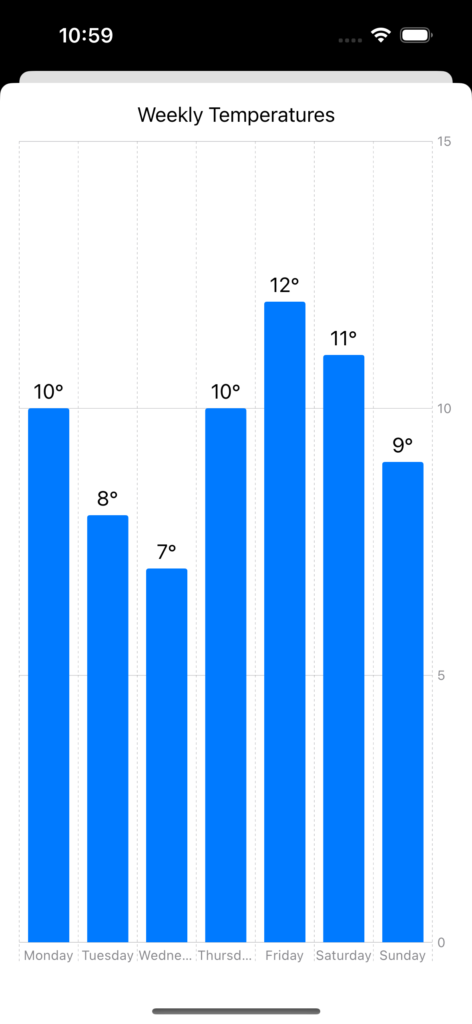
HORIZONTAL BAR CHART
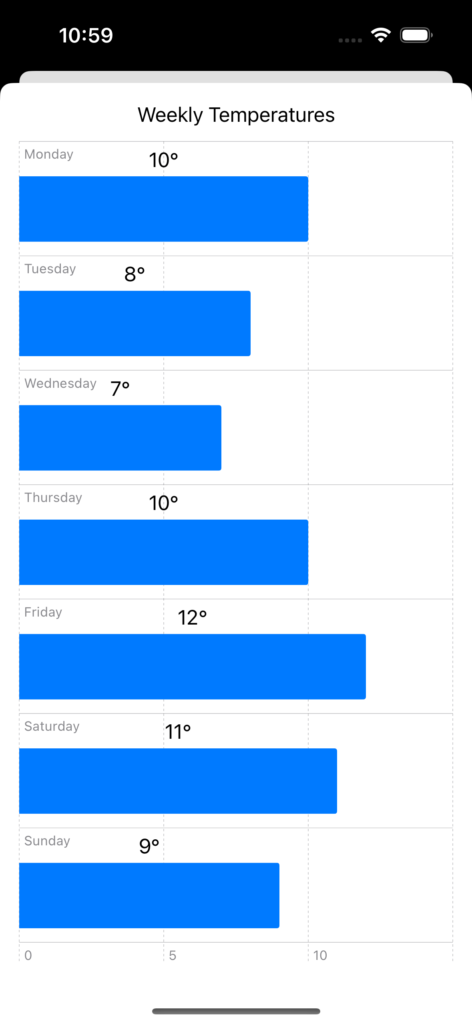
LINE CHART
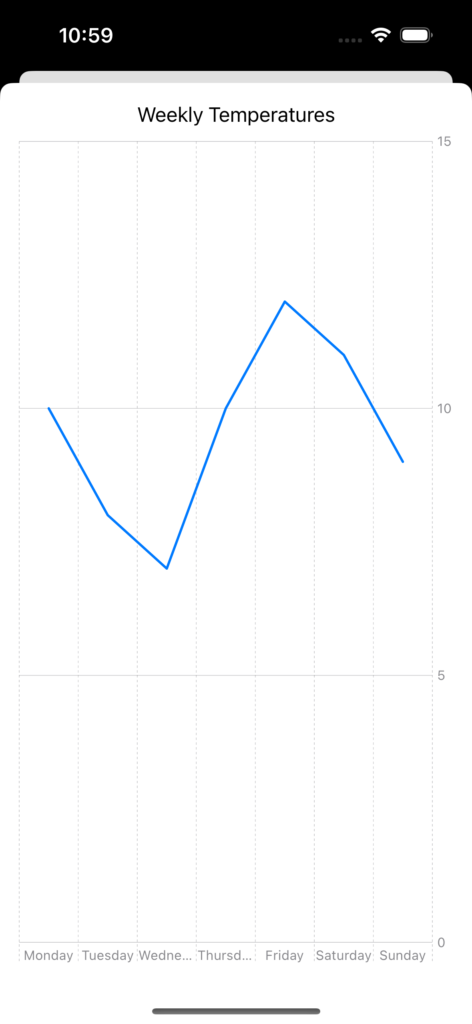
POINT CHART
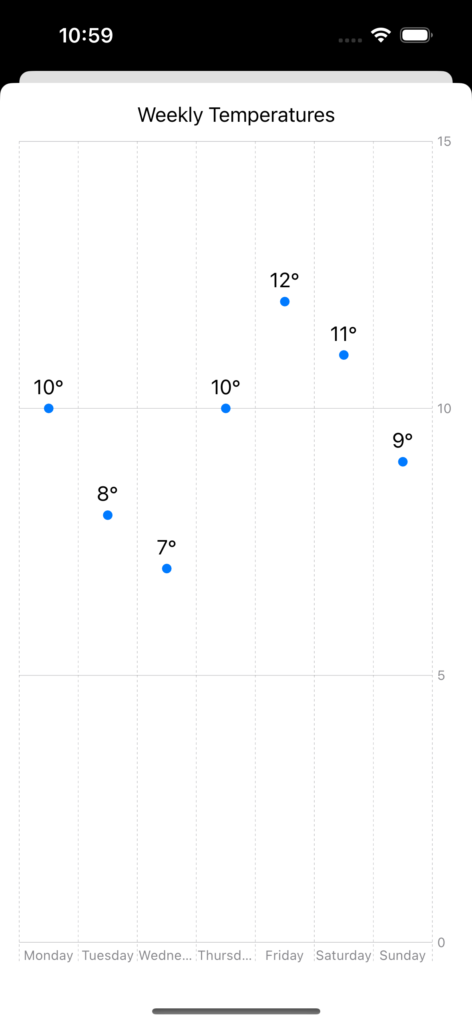
AREA CHART