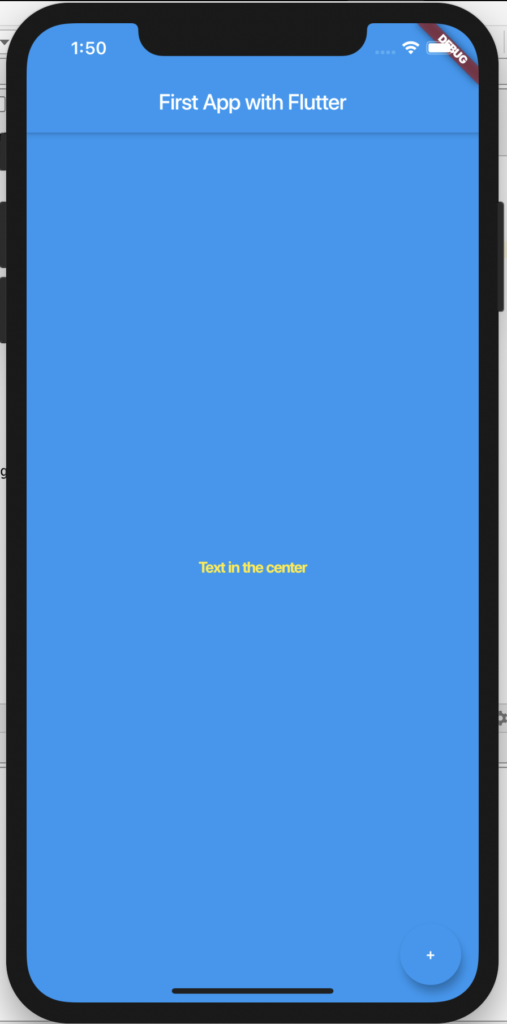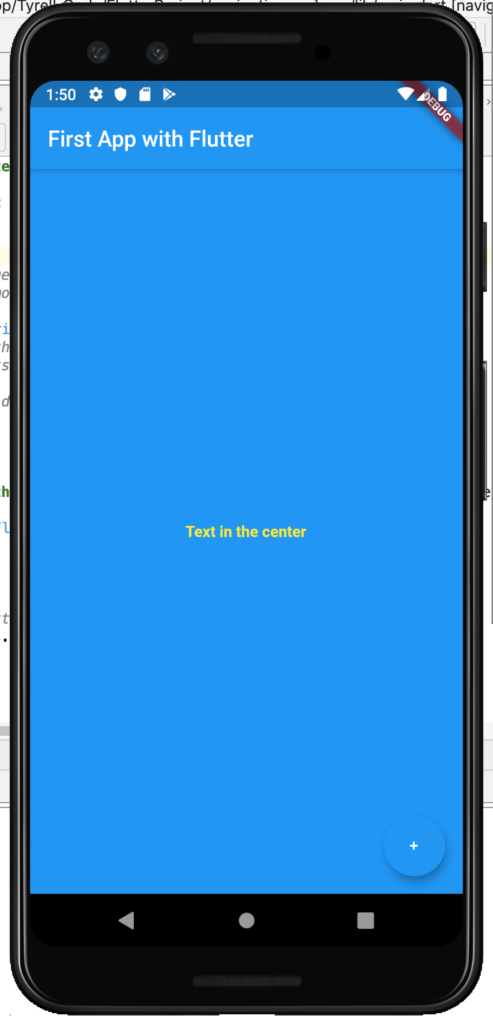In this post, we will start to use Flutter, in order to understand how it works.
We will try to create a simple mobile application, where we will insert an “app bar”, a button and a text in the centre of the display.
First of all, we open Android Studio, select the option “Start a new Flutter project” and then we push on the “Flutter application“ button.
Then, we have to fill down some information in order to configure the application:
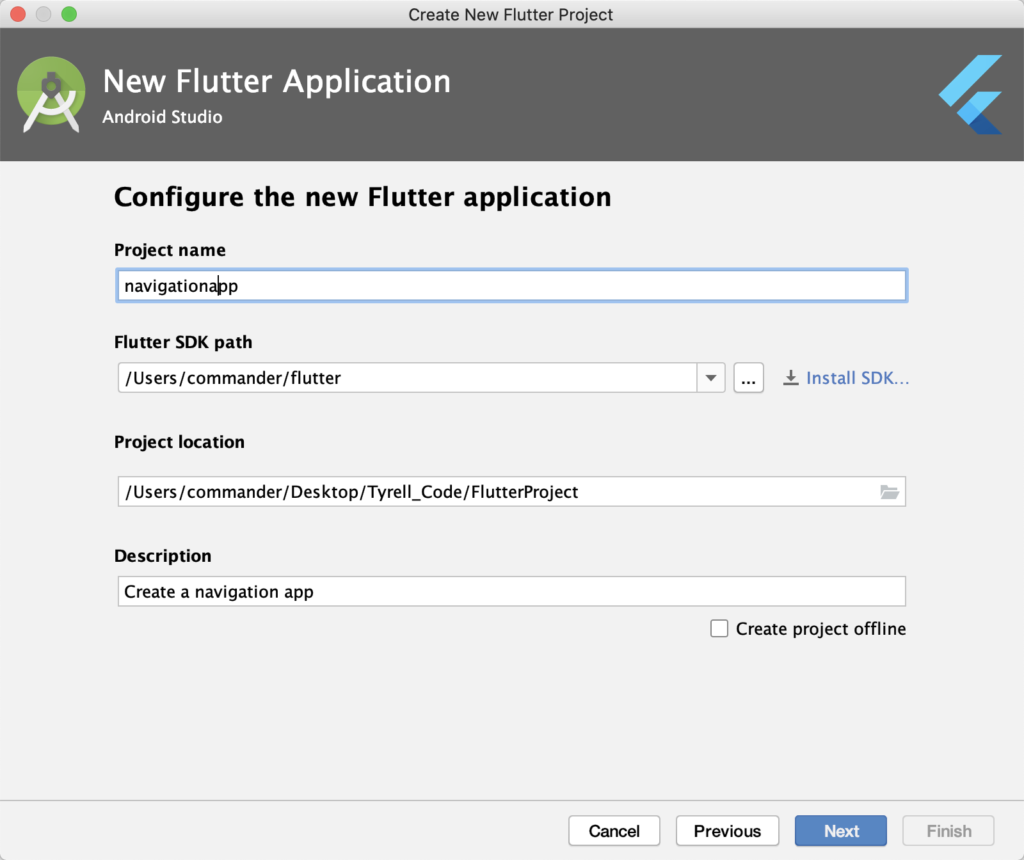
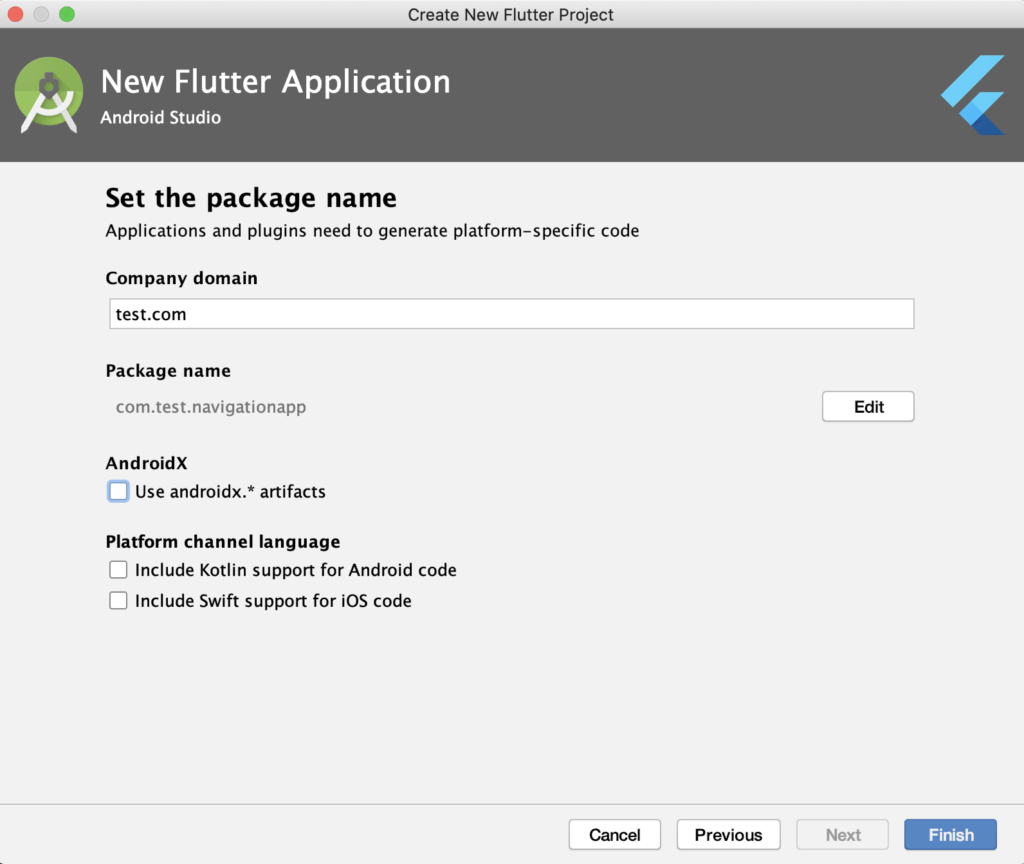
If we run the application, using for example the iOS emulator, this will be the result:
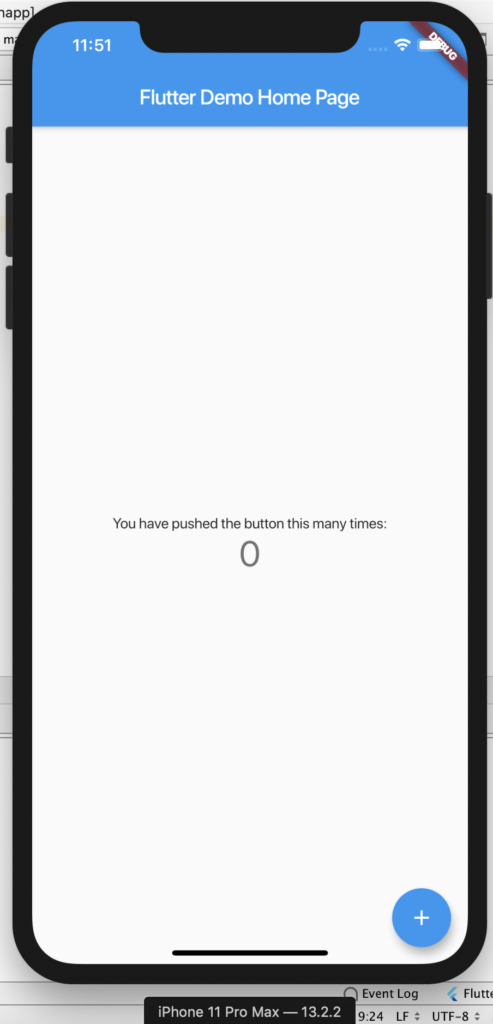
Now, we open the file lib/main.dart, delete everything and we write this code:
import 'package:flutter/material.dart';
final String title = "First App with Flutter";
// Define the first widget, called Material app.
// It is a convenience widget that wraps a number
// of widgets that are commonly required for material
// design applications
void main() => runApp(MaterialApp(
// Define in home page, the widget called Scaffold.
// The Scaffold implements the basic material design visual layout structure.
home: Scaffold(
// in the Scaffold, we define an Appbar
appBar: AppBar(
title: Text(title),
),
body: Center(
child: Text("Text in the center" , style: TextStyle(color: Colors.yellow, fontWeight: FontWeight.bold)),
),
floatingActionButton: FloatingActionButton(
onPressed: () {
//To do:
},
child: Text("+"),
),
backgroundColor: Colors.blue,
),
));
If we run the application, this will be the result: