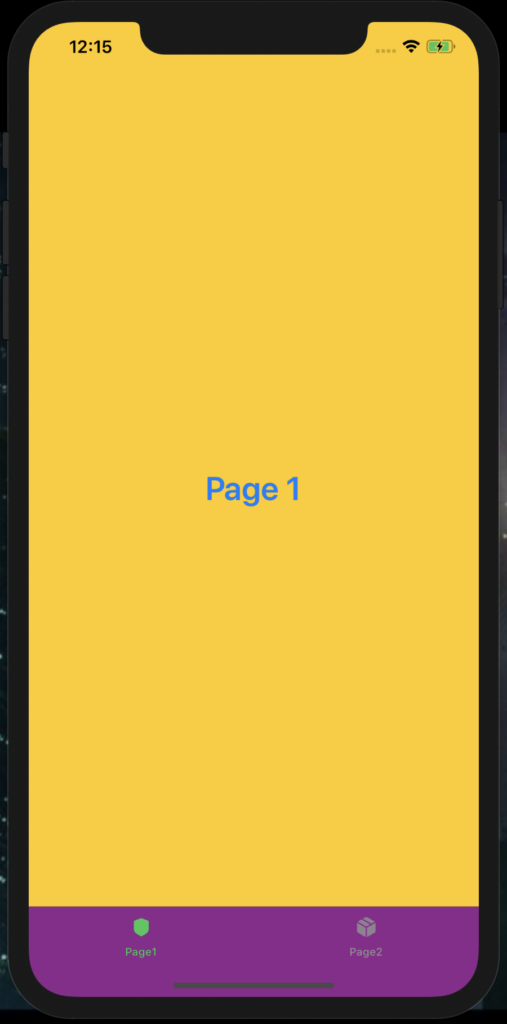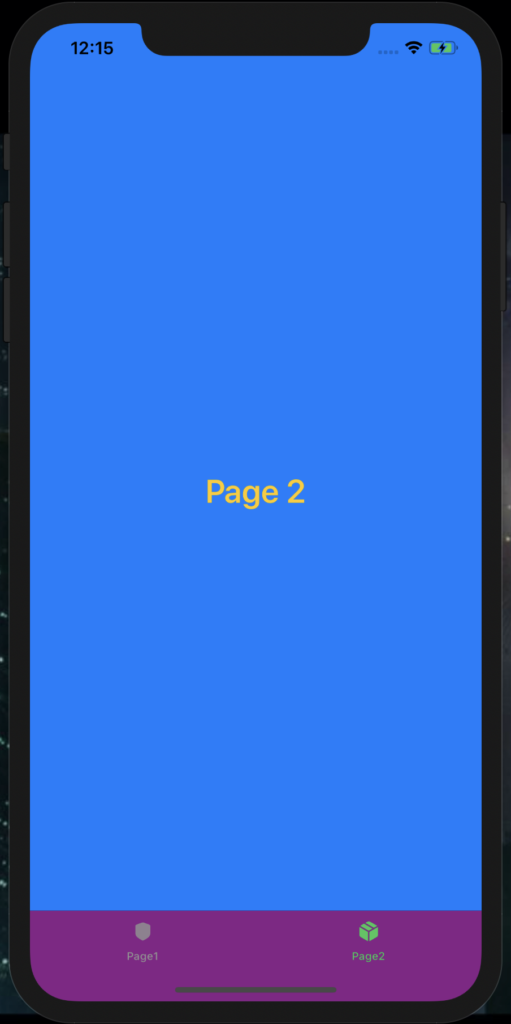In this post, we will see how to create a TabView, used to show two different Pages.
We start, creating two SwiftUI views called Page1 and Page2:
[PAGE1.SWIFT]
import SwiftUI
struct Page1: View {
var body: some View {
ZStack {
// Definition background color
Color.yellow.edgesIgnoringSafeArea(.all)
Text("Page 1")
.bold()
.foregroundColor(.blue)
.font(.system(size: 30))
}
}
}
struct Page1_Previews: PreviewProvider {
static var previews: some View {
Page1()
}
}
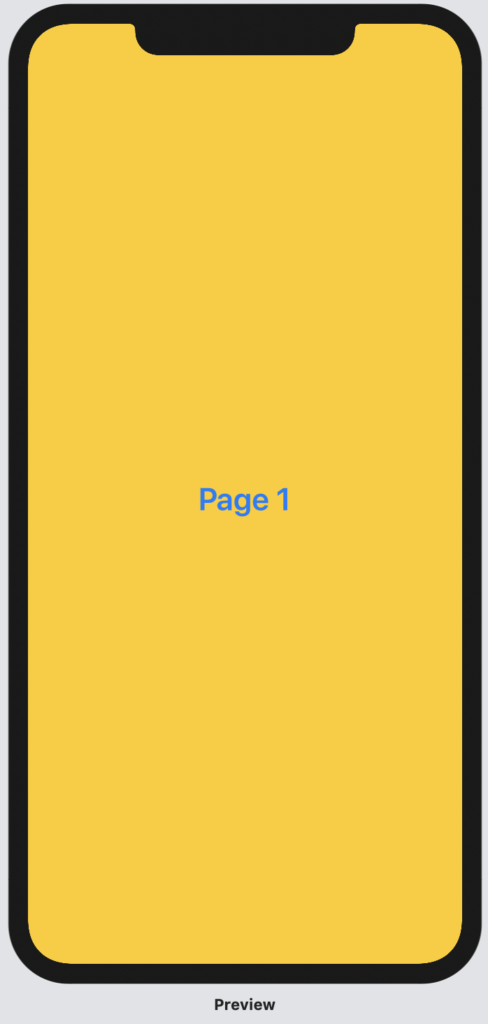
[Page2.swift]
import SwiftUI
struct Page2: View {
var body: some View {
ZStack {
// Definition background color
Color.blue.edgesIgnoringSafeArea(.all)
Text("Page 2")
.bold()
.foregroundColor(.yellow)
.font(.system(size: 30))
}
}
}
struct Page2_Previews: PreviewProvider {
static var previews: some View {
Page2()
}
}

Then, we will add another SwiftUI view called TabMenu where, we will define the TabView:
[TABMENU.SWIFT]
import SwiftUI
struct TabMenu: View {
init() {
UITabBar.appearance().barTintColor = UIColor.purple
}
var body: some View {
// definition of TabView
TabView{
// definition of the first Item
// linked with the view called Page1
Page1()
.tabItem{
Text("Page1")
Image(systemName: "shield.fill")
}
// definition of the second Item
// linked with the view called Page2
Page2()
.tabItem{
Text("Page2")
Image(systemName: "cube.box.fill")
}
}
.edgesIgnoringSafeArea(.top)
.accentColor(.green)
}
}
struct TabMenu_Previews: PreviewProvider {
static var previews: some View {
TabMenu()
}
}
We have done and, if we run the application, this will be the result: