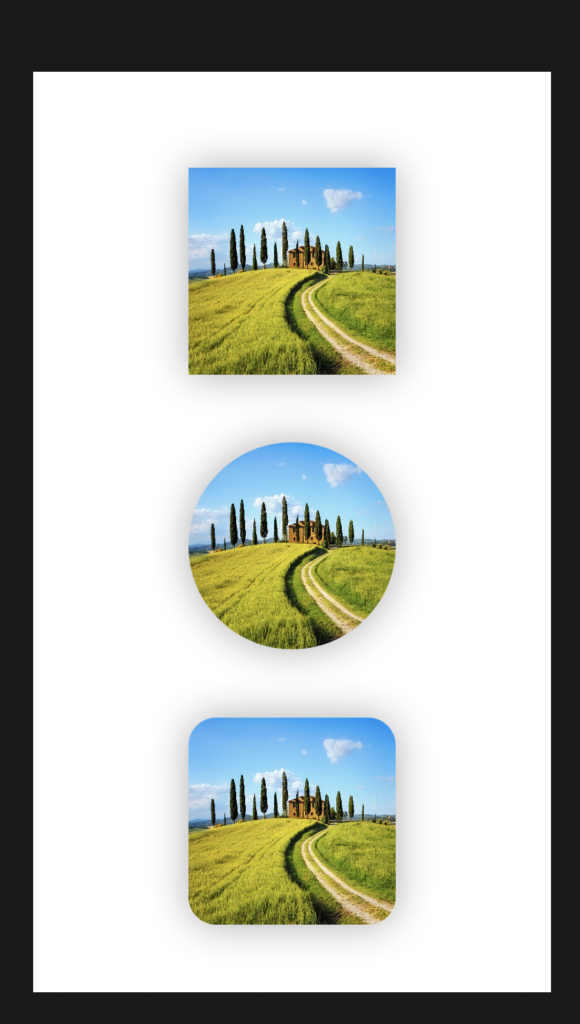In this post, we will see how to use clipShape() in order to clip an image controlling its shape.
But what is clipShape()?
From Apple developer web site:
“Sets a clipping shape for a view.
Use clipShape(_:style:) to clip the view to the provided shape. By applying a clipping shape to a view, you preserve the parts of the view covered by the shape, while eliminating other parts of the view. The clipping shape itself isn’t visible.“
We open Xcode, we create a Single View App, we add an image called countryside and finally we add three times in the ContentView:
import SwiftUI
struct ContentView: View {
var body: some View {
VStack {
Image("countryside")
.resizable()
Divider()
Image("countryside")
.resizable()
Divider()
Image("countryside")
.resizable()
}
}
}
struct ContentView_Previews: PreviewProvider {
static var previews: some View {
ContentView()
}
}
If we run the application, this will be the result:
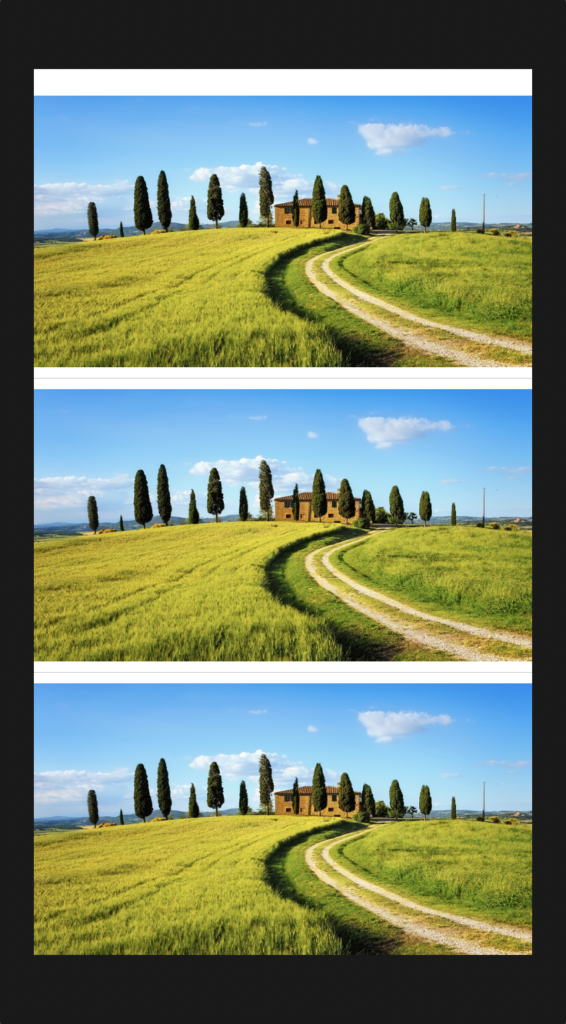
Now, we will use clipShape() in order to clip the images modifying the shape:
import SwiftUI
struct ContentView: View {
var body: some View {
VStack {
Spacer()
Image("countryside")
.resizable()
.frame(width:150, height: 150)
.clipShape(Rectangle())
.shadow(radius: 15)
Spacer()
Image("countryside")
.resizable()
.frame(width:150, height: 150)
.clipShape(Circle())
.shadow(radius: 15)
Spacer()
Image("countryside")
.resizable()
.frame(width:150, height: 150)
.clipShape(RoundedRectangle(cornerRadius: 20))
.shadow(radius: 15)
Spacer()
}
}
}
struct ContentView_Previews: PreviewProvider {
static var previews: some View {
ContentView()
}
}
If we run the application, this will be the result: