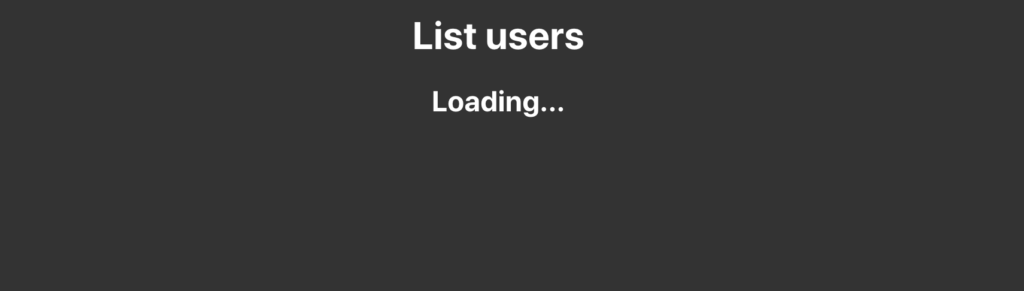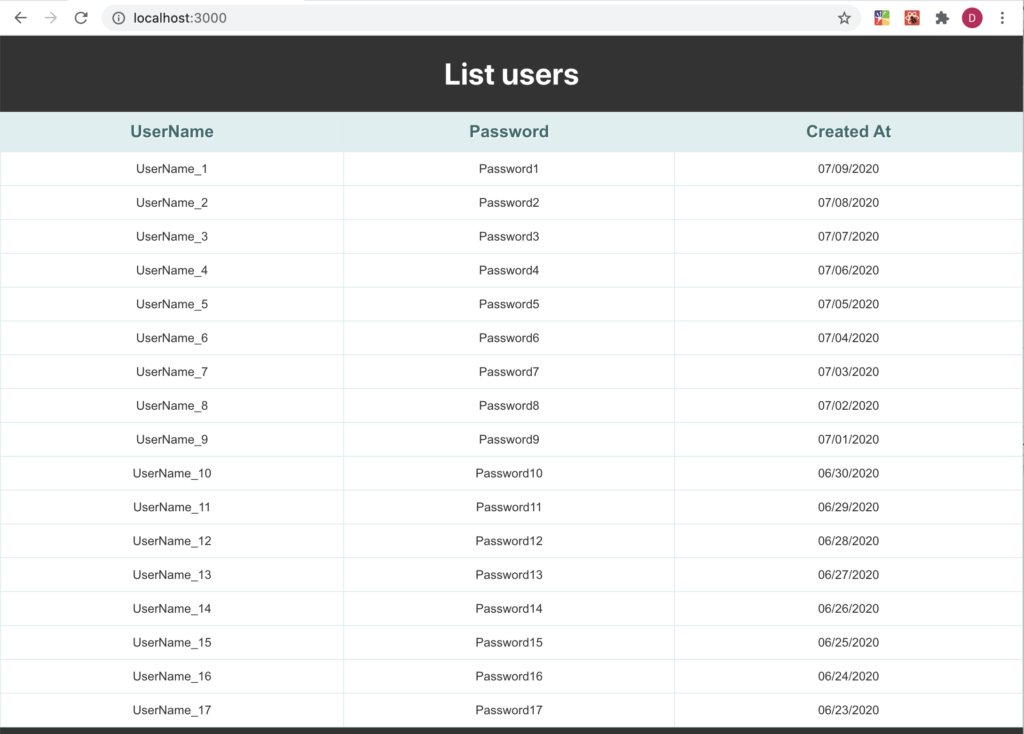In this post, we will see how to fetch data in a Class component.
In the React web site, they advise to use the method componentDidMount() because,
“is invoked immediately after a component is mounted (inserted into the tree). Initialization that requires DOM nodes should go here. If you need to load data from a remote endpoint, this is a good place to instantiate the network request.“
We start creating a Class component called GetListUsers, where we will define the Web API’s url, that we will use in this post:
[GETLISTUSERS.JS]
import React, { Component } from 'react'
// definition of the Web API's url
const APIUrl = "https://webapidocker.azurewebsites.net/users";
class GetListUsers extends Component {
render() {
return (
<div>
<h1>List users</h1>
</div>
)
}
}
export default GetListUsers
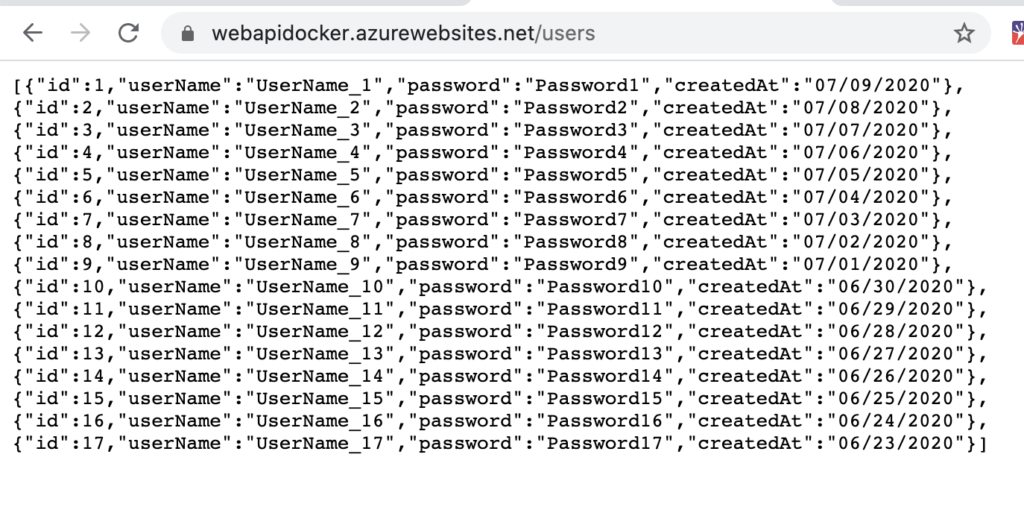
If we run the application, this will be the result:
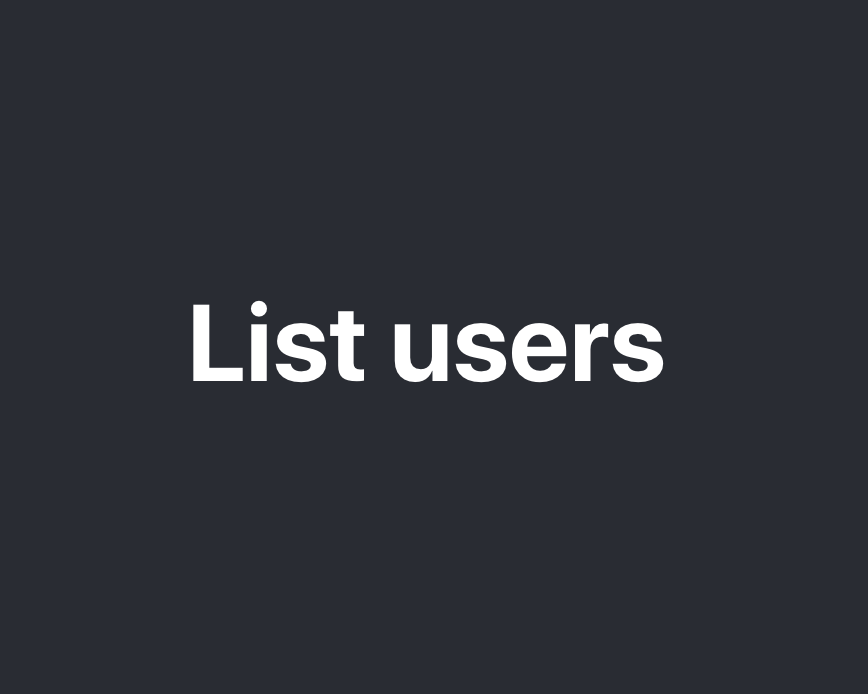
Now, we create a Function component called HTMLUserList, where we will define the code to display the list of users:
[HTMLUSERLIST.JS]
import React from 'react'
const HTMLUserList = ({users}) => {
return (
<div style = {{width: "100%"}}>
<table>
<thead>
<tr>
<th>UserName</th>
<th>Password</th>
<th>Created At</th>
</tr>
</thead>
<tbody>
{users.map(user =>
<tr key={user.id}>
<td>{user.userName}</td>
<td>{user.password}</td>
<td>{user.createdAt}</td>
</tr>
)}
</tbody>
</table>
</div>
)
}
export default HTMLUserList;
Then, we add in index.css, the css code used to define the table’s style:
[INDEX.CSS]
1 2 3 4 5 6 7 8 9 10 11 12 13 14 15 16 17 18 19 20 21 22 23 24 25 26 27 28 29 30 31 32 33 34 35 36 37 38 | .App { text-align: center;}.App-logo { height: 40vmin; pointer-events: none;}@media (prefers-reduced-motion: no-preference) { .App-logo { animation: App-logo-spin infinite 20s linear; }}.App-header { background-color: #282c34; min-height: 100vh; display: flex; flex-direction: column; align-items: center; justify-content: center; font-size: calc(10px + 2vmin); color: white;}.App-link { color: #61dafb;}@keyframes App-logo-spin { from { transform: rotate(0deg); } to { transform: rotate(360deg); }} |
Finally, we modify the component GetListUsers, in order to fetch data and show the list of users:
[GETLISTUSERS.JS]
import React, { Component } from 'react'
import ViewListUsers from './HTMLUserList';
// definition of the Web API's url
const APIUrl = "https://webapidocker.azurewebsites.net/users44";
class GetListUsers extends Component {
// definition of variables
constructor() {
super();
this.state = {
lstUsers: [],
loading: true,
error: null,
};
}
// definition of componentDidMount method
componentDidMount() {
fetch(APIUrl)
// check the response
.then(response => {
if (response.ok) {
return response.json();
} else {
this.setState({ error: 'error', loading: true });
}
})
.then(data => this.setState({ lstUsers: data, loading: false }))
.catch(error => this.setState({ error: error, loading: false }));
}
render() {
// Using the Destructuring assignment, we define three variables used in the component
const { lstUsers, loading, error } = this.state;
// in case of error, component will display an error message
if (error) {
return <h1 style = {{color:"white"}}>Attention! There are problems with the Web API.</h1>;
}
return (
<div>
<h1 style = {{color:"white"}}>List users</h1>
{loading ? <h2 style = {{color:"white"}}>Loading...</h2>:
<ViewListUsers users={lstUsers}/>
}
</div>
)
}
}
export default GetListUsers
Now, if we run the application, this will be the result: